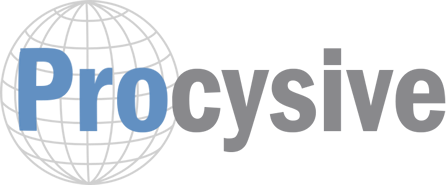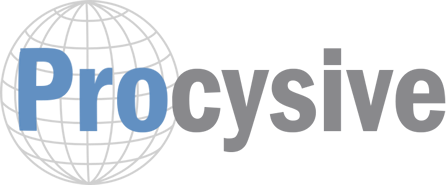Support and FAQ
FoxOps is compatible with any x86 or compatible computer that allows booting from alternate Media. Minimum specifications include the following:
X86 Dual core processor @ 1 ghz or better with 2 GB memory , Network adapter (Ethernet or wireless) and 2d capable display adapter.
These may include Windows , Linux, Unix or Apple computers. Please assure that your computer will meet these specifications prior to purchase.
To boot FoxOps:
- Restart your computer and wait for that first screen to pop up. Often, it'll say something like "Press F12 to Choose Boot Device" somewhere on the screen. Press that key now.
- Give it a moment to continue booting, and you should see a menu pop up with a list of choices on it.
- Highlight your USB drive and press Enter.
If you have an IronKey version:
- Follow the instructions above to boot the USB drive into the maintenance menu.
- You will need to put in your password as supplied with your device.
- Choose the unlock/boot from unlocked partition option.
- Once completed, the computer will reboot into FoxOps